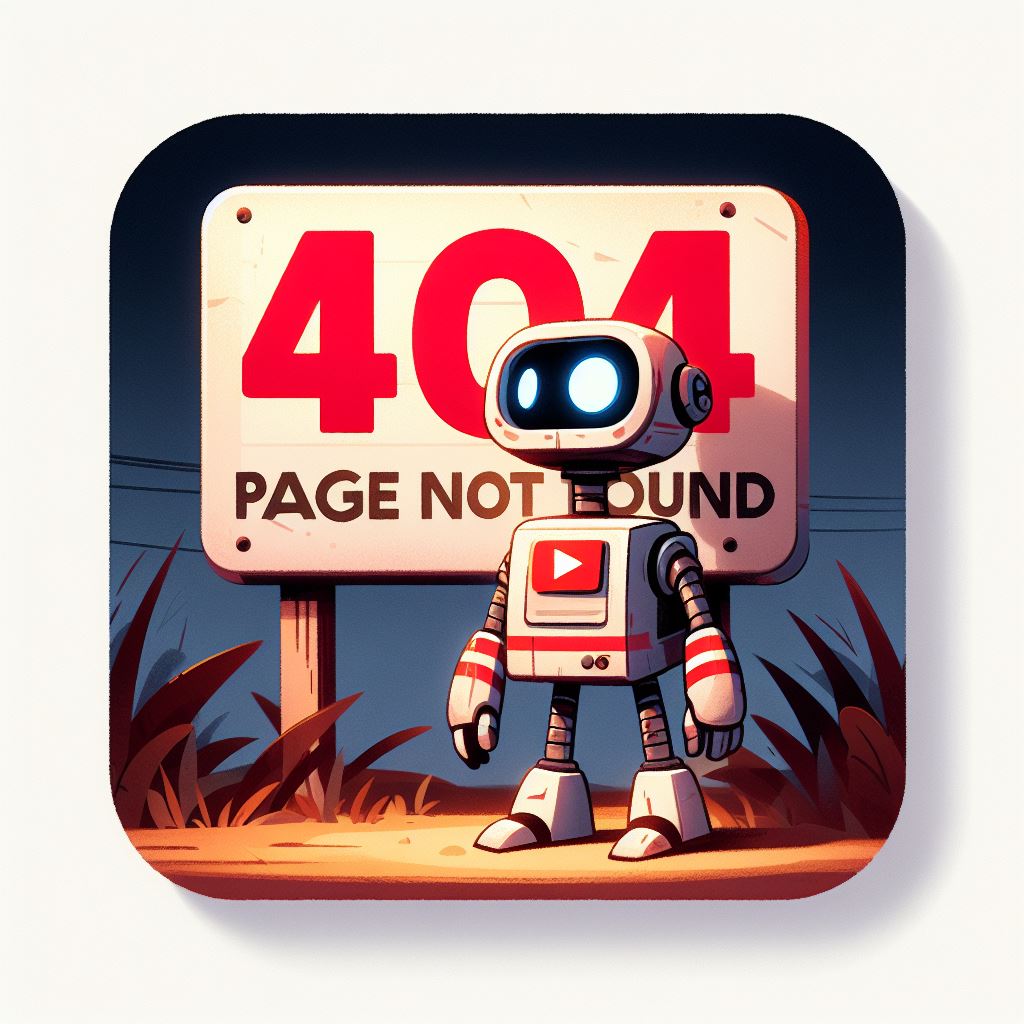When running a website, one of the most common errors you’ll encounter is a 404 error. This error occurs when a user attempts to access a page that does not exist on your website. It can be frustrating for users, and it can also harm your website’s search engine ranking. In this blog post, we’ll discuss how to troubleshoot 404 errors on your website.
Step 1: Identify the 404 Error Pages
The first step in troubleshooting 404 errors is to identify which pages are returning the error. There are several ways to do this, including:
- Use Google Search Console: Google Search Console provides a report on crawl errors, which can help you identify which pages are returning 404 errors.
- Use a website crawler: Tools such as Screaming Frog or SEMrush can crawl your website and identify 404 error pages.
- Check server logs: Your server logs can also provide information on which pages are returning 404 errors.
Step 2: Determine the Cause of the Error
Once you have identified the 404 error pages, you need to determine the cause of the error. Some common causes of 404 errors include:
- Broken internal links: If you’ve recently updated your website, you may have broken internal links that are causing 404 errors.
- Deleted pages: If you’ve deleted a page without redirecting it, users will encounter a 404 error when trying to access it.
- Typos in URLs: Users may accidentally type in a wrong URL, leading to a 404 error.
Step 3: Fix the Error
Once you have identified the cause of the error, you need to fix it. Here are some solutions to common causes of 404 errors:
- Broken internal links: Go through your website and update any broken internal links. If you’ve deleted a page, make sure to redirect it to a relevant page.
- Deleted pages: If you’ve deleted a page, redirect it to a relevant page on your website.
- Typos in URLs: Make sure that your URLs are easy to read and understand. Consider using hyphens instead of underscores and avoid using special characters.
Step 4: Monitor Your Website
After fixing the 404 error, it’s important to monitor your website to ensure that it doesn’t happen again. Use Google Search Console and website crawler tools to check for any new 404 errors. Regularly updating your website and ensuring that your URLs are easy to read and understand can help prevent future 404 errors.
Conclusion
404 errors can harm your website’s search engine ranking and frustrate your users. By identifying the 404 error pages, determining the cause of the error, and fixing the error, you can provide a better user experience and improve your website’s search engine ranking. Remember to regularly monitor your website to prevent future 404 errors.