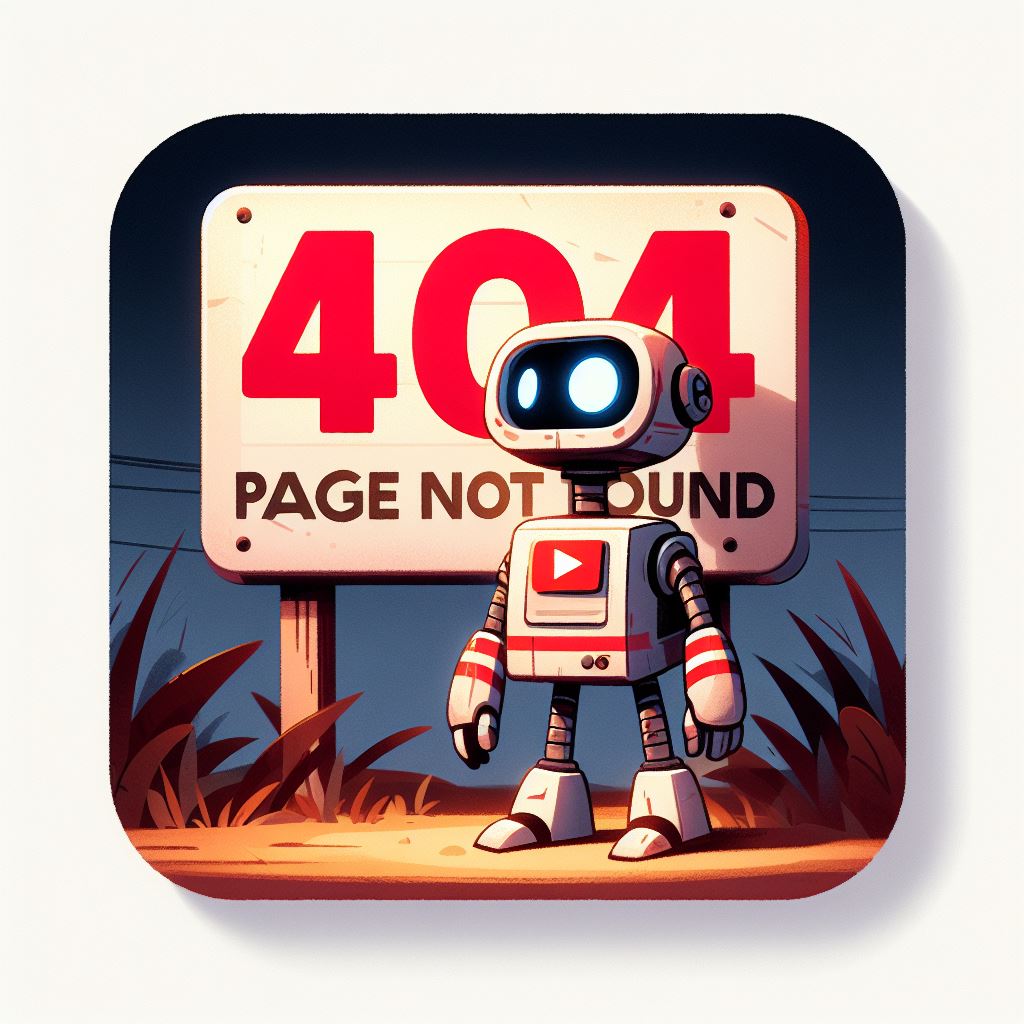In the vast realm of the internet, it’s not uncommon to encounter the dreaded “404 Error Page Not Found” message when clicking on a link. This error occurs when a webpage has been moved or deleted, leaving behind a broken link. It can be frustrating for both website visitors and site owners, as it disrupts the user experience and can harm search engine rankings. However, fear not! With the help of Google Search Console, you can effortlessly uncover and resolve these pesky 404 errors, ensuring a seamless browsing experience for your audience. In this blog, we will guide you through the process of finding 404 error pages using Google Search Console.
What is Google Search Console?
Google Search Console is a free web service provided by Google that allows website owners to monitor and optimize their sites’ presence in search results. It provides valuable insights into how Google perceives and indexes your website, identifies potential issues, and offers suggestions for improvement.
Step 1: Setting up Google Search Console:
Before we delve into finding 404 error pages, let’s first ensure you have Google Search Console set up for your website. If you haven’t done so already, follow these simple steps:
- Sign in to your Google account or create a new one.
- Go to the Google Search Console website.
- Click on “Start Now” and enter your website’s URL.
- Verify ownership of your website using one of the available methods (HTML file upload, HTML tag, domain name provider, or Google Analytics).
- Once verified, you’re ready to explore the vast array of features Google Search Console offers.
Step 2: Accessing the Coverage Report:
Once you have set up Google Search Console and verified your website, it’s time to locate the Coverage Report, where you can find valuable information about any 404 errors on your site.
- Log in to your Google Search Console account.
- From the dashboard, select your website property (if you have multiple sites).
- On the left-hand menu, click on “Coverage” under the “Index” section.
- Here, you will find an overview of your website’s index coverage, including errors, valid pages, and pages that require additional attention.
Step 3: Identifying 404 Error Pages:
Within the Coverage Report, you can identify 404 error pages on your website by following these steps:
- Scroll down to the error section of the Coverage Report.
- Click on the “Error” tab.
- In this tab, you will find a list of error types, including “Not found (404).”
- Click on “Not found (404)” to view the pages generating 404 errors.
Step 4: Analyzing and Resolving 404 Errors:
Now that you have identified the 404 error pages, it’s time to analyze and resolve them:
- Review the list of URLs generating 404 errors. These URLs represent pages that no longer exist or have been moved without proper redirection.
- Determine the cause of the 404 error. It could be a broken internal link, an outdated external link, or a mistyped URL.
- Once you have identified the cause, there are several ways to resolve the 404 error. You can: a. Update the link to the correct URL. b. Redirect the broken link to a relevant page using a 301 redirect. c. Create a custom 404 error page that provides helpful information and navigation options for users.
- After making the necessary changes, monitor the Coverage Report regularly to ensure the 404 errors have been resolved.
Google Search Console is an invaluable tool for website owners to enhance their online presenceand user experience. By utilizing its features, such as the Coverage Report, you can easily identify and address 404 error pages on your website.
Finding and resolving 404 errors is essential for maintaining a smooth browsing experience for your visitors and preserving your website’s search engine rankings. Broken links can frustrate users and deter them from exploring your site further. Moreover, search engines consider broken links as negative signals when determining your site’s authority and relevance.
Regularly checking the Coverage Report
Regularly checking the Coverage Report in Google Search Console allows you to stay on top of any 404 errors that may arise. By promptly addressing these errors, you can enhance user satisfaction, boost your site’s credibility, and improve your chances of ranking higher in search engine results.
While resolving 404 errors, remember to adopt best practices, such as redirecting broken links to relevant pages or creating custom 404 error pages that offer helpful information and alternative navigation options. This way, even if users encounter a broken link, they will still have a positive experience and find value on your site.
Regularly check for broken links
In addition to fixing existing 404 errors, it’s crucial to implement preventative measures. Regularly check for broken links on your website, especially when making significant changes, such as redesigning your site or restructuring your URL hierarchy. You can use various online tools or plugins to scan your website for broken links and fix them proactively.
Remember that the ultimate goal is to create a seamless and enjoyable browsing experience for your audience. By utilizing Google Search Console and taking action to rectify 404 errors promptly, you are actively improving your website’s usability and user satisfaction.
In conclusion, Google Search Console is a powerful tool that empowers website owners to identify and address 404 error pages efficiently. By leveraging its features, regularly monitoring the Coverage Report, and implementing appropriate solutions, you can enhance your website’s performance, credibility, and user experience. So, take the necessary steps today to ensure your visitors never encounter the frustrating “404 Error Page Not Found” message again!