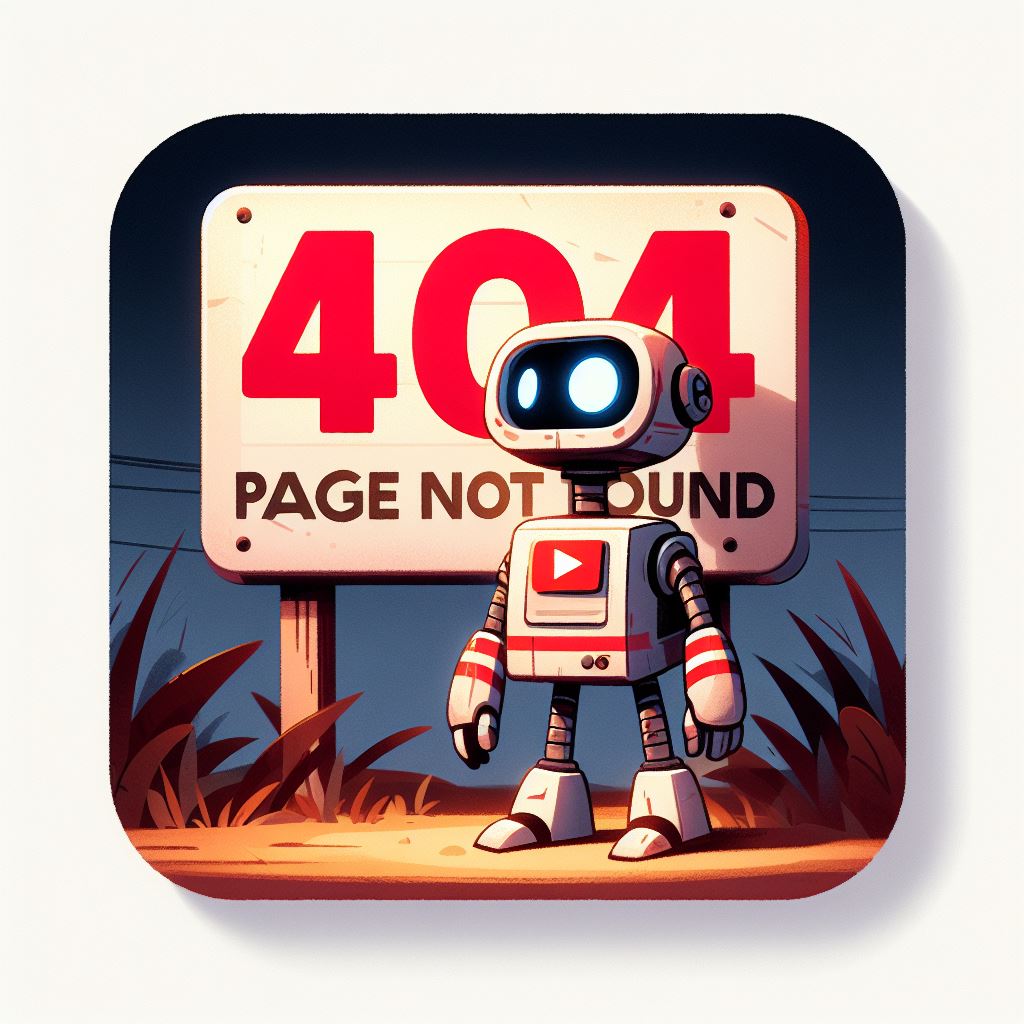Picture this: a user eagerly clicks on a link expecting to find valuable content on your website, only to be greeted by the frustrating “404 Not Found ” error. It’s a common issue that can adversely impact user experience and harm your site’s SEO. Fear not, though – in this comprehensive guide, we’ll walk you through the steps to fix the dreaded 404 error and ensure smooth navigation for your visitors. 404 Not Found error can be frustrating for users navigating your website. In this comprehensive guide, we’ll address the common issue of 404 errors, exploring their causes, impact on SEO, and effective solutions. Join us as we navigate the digital landscape, ensuring a seamless user experience for your audience
Understanding and Resolving the 404 Not Found Error
The 404 error occurs when a user attempts to access a page that doesn’t exist or has been moved. This HTTP status code indicates that the server couldn’t locate the requested page. Let’s delve into the steps you can take to resolve this issue and keep your website running seamlessly.
What Causes Error 404 Not Found?
The infamous Error 404 Not Found occurs when a user attempts to access a web page that the server cannot find. Several factors contribute to this issue:
- Typos or Broken Links: Commonly, user errors like mistyped URLs or broken links can lead to 404 errors.
- Moved or Deleted Pages: If you’ve restructured your website or removed pages without implementing redirects, users may encounter 404 errors.
- Server Misconfigurations: Incorrect server configurations can also result in the server being unable to locate the requested page.
Check for Typos and Broken Links
Before delving into complex solutions, start with the basics. Typos in URLs or broken links can easily lead to 404 errors. Carefully review your website’s links, ensuring they are correctly spelled and formatted. Tools like Google Search Console can help identify broken links, giving you a head start in resolving the issue.
Error 404 Not Found Variations
While the classic 404 error is the most recognizable, there are variations that provide more specific information:
- Soft 404: This occurs when a page returns a 200 OK status code (indicating success) but still displays an error message. Search engines may treat soft 404s as regular pages.
- Custom 404: Some websites design personalized 404 pages to guide users back to the homepage or offer helpful navigation options.
Examine Your Server Configuration
In some cases, misconfigurations on your server can trigger 404 errors. Check your server logs for any error messages that might provide clues about the problem. Ensure that your server is configured to handle URL requests correctly and that there are no conflicting directives causing the issue.
Error 404 Not Found Impact on SEO
The Error 404 Not Found carries substantial consequences for a website’s SEO, influencing its visibility, user experience, and overall search engine rankings. This HTTP status code signals to both users and search engines that the requested page is missing or unavailable. Understanding the profound impact on SEO is crucial for webmasters and digital marketers seeking to maintain a robust online presence.
User Experience (UX) is profoundly affected by 404 errors. When visitors encounter a 404 page, it disrupts the seamless flow of navigation, potentially frustrating users who were expecting valuable content. This negative experience can lead to increased bounce rates as users quickly leave the site in search of alternatives. As search engines increasingly prioritize user satisfaction in their algorithms, a poor user experience resulting from 404 errors can indirectly influence a website’s search engine rankings.
Search Engine Crawling and Indexation processes are directly impacted by the prevalence of 404 errors. Search engine bots continually crawl websites to index and rank pages based on relevance and quality. If a website consistently returns 404 errors, search engines may interpret it as a sign of poor maintenance or low-quality content. This can result in reduced crawling frequency, meaning search engines may visit and index the site less frequently. As a consequence, the affected pages may not be considered for search engine rankings, leading to a potential loss of visibility in search results.
Implement 301 Redirects
If you’ve recently changed the URL structure of your site or moved content, users may still be trying to access the old URLs. Implementing 301 redirects from the old URLs to the new ones will not only fix the 404 error but also preserve your SEO rankings by redirecting search engine traffic.
Customize Your 404 Page
Instead of displaying a generic 404 error page, create a custom page that guides users back to valuable content on your site. Include links to popular pages, a search bar, and a friendly message explaining the situation. This not only improves user experience but also keeps visitors engaged with your site.
Leverage Google Search Console
Google Search Console is a powerful tool for identifying and fixing crawl errors, including 404s. Monitor the console regularly for any reported issues and follow Google’s recommendations to resolve them. This proactive approach helps maintain a healthy relationship between your site and search engines.
A Seamless Web Experience Awaits
The 404 Not Found error can be a minor hiccup or a major roadblock for your website. By addressing the issue promptly and implementing the suggested solutions, you can ensure a seamless web experience for your users and maintain a positive impact on your SEO rankings.
Remember, regular site audits, keeping an eye on server configurations, and utilizing tools like Google Search Console are essential practices to prevent and promptly resolve 404 errors. Now armed with this knowledge, go forth and optimize your website for a user-friendly and error-free experience!
Utilize URL Redirect Plugins (for Content Management Systems)
If your website is built on a content management system (CMS) such as WordPress, consider using URL redirect plugins. These tools make it easy to set up redirects without delving into server configurations. Simply input the old URL and specify the new destination, and the plugin will handle the redirection process, minimizing the occurrence of 404 errors.
Regularly Update and Monitor Your Sitemap
A well-maintained XML sitemap is crucial for search engines to index and navigate your website effectively. Ensure that your sitemap is up to date and accurately reflects the structure of your site. Regularly submit the updated sitemap to search engines, helping them discover and index your content correctly, reducing the likelihood of 404 errors.
Monitor External Links
External links pointing to non-existent pages on your website can contribute to 404 errors. Use link checking tools to identify and update or remove any external links leading to pages that no longer exist. This proactive approach not only enhances user experience but also maintains a positive relationship with other websites linking to yours.
A Continuous Commitment to Website Health
Resolving the 404 Not Found error is not a one-time task but an ongoing commitment to maintaining a healthy website. Regularly audit your site for broken links, update your server configurations, and stay informed about changes to your content structure. By doing so, you not only prevent 404 errors but also contribute to a positive user experience and bolster your site’s SEO.
With these actionable steps, you’re well-equipped to tackle the 404 Not Found error head-on. Remember, a website free of 404 errors is a website that provides a smooth and frustration-free experience for your visitors. So, roll up your sleeves, dive into your website’s backend, and ensure that every click leads to valuable content, leaving the 404 error a distant memory. Your users and search engines will thank you for it!
Implement a Monitoring System for 404 Errors
To stay ahead of potential 404 errors, consider implementing a monitoring system that alerts you whenever such errors occur. This proactive approach allows you to address issues swiftly, minimizing the impact on user experience and SEO. Various online tools and plugins can automatically notify you of 404 errors, enabling timely intervention.
Provide Clear Navigation and Internal Links
A well-structured website with clear navigation and internal linking can significantly reduce the occurrence of 404 errors. Ensure that your site’s menu is intuitive, providing users with easy access to essential pages. Additionally, strategically place internal links within your content, guiding users to related articles or relevant sections of your site. This not only enhances user experience but also helps distribute traffic evenly across your website.
Regularly Backup and Restore Your Website
In the unfortunate event of data loss or a website malfunction, having regular backups can be a lifesaver. Backup your website regularly, and ensure that you can restore it to a previous state if needed. This precautionary measure not only safeguards your content but also minimizes the impact of unforeseen issues, such as the accidental deletion of pages leading to 404 errors.
How to Create Your Own Error 404 Not Found Page?
Creating a custom Error 404 Not Found page is an excellent way to enhance user experience, provide helpful information, and maintain a cohesive brand image even in the face of an error. Here’s a detailed guide on how to create your own custom 404 page:
1. Identify the Server Type:
Before creating a custom 404 page, determine the type of server your website is hosted on. The process may vary for Apache, Nginx, IIS, or other servers. Access your server documentation for specific instructions.
2. Create the HTML File:
Start by crafting the HTML for your custom 404 page. This file should include the essential elements for a user-friendly experience:
htmlCopy code
<!DOCTYPE html> <html lang="en"> <head> <meta charset="UTF-8"> <meta name="viewport" content="width=device-width, initial-scale=1.0"> <title>404 Not Found</title> <!-- Add your stylesheets or inline styles for styling --> </head> <body> <div class="error-container"> <h1>Oops! That page can't be found.</h1> <p>It looks like nothing was found at this location. Maybe try one of the links below or a search?</p> <!-- Add navigation links, search bar, or other helpful elements --> </div> </body> </html>3. Customize Content:
Personalize the content to match your website’s tone and branding. Include a clear message, apologizing for the inconvenience, and guide users on how to proceed. Add links to the homepage, popular sections, or a search bar to help users find relevant content.
4. Style Your Page:
Make your custom 404 page visually appealing and consistent with the rest of your site. If you have a stylesheet for your website, link it in the HTML file. Otherwise, you can use inline styles or include a separate stylesheet for your 404 page.
htmlCopy code
<link rel="stylesheet" href="path/to/your/styles.css">5. Add Branding Elements:
Maintain consistent branding on your 404 page. Include your logo, color scheme, and any other elements that identify your brand. This reassures users that they are still on your website.
6. Test Your Page:
Once you’ve created and styled your custom 404 page, test it to ensure it displays correctly. Manually trigger a 404 error by entering a nonexistent URL on your website and check if your custom page appears.
7. Configure Server to Use Custom 404 Page:
For Apache, create or edit the .htaccess file in your website’s root directory and add:
apacheCopy code
ErrorDocument 404 /your-custom-404-page.htmlFor Nginx, modify your server block:
nginxCopy code
error_page 404 /your-custom-404-page.html;For IIS, use the web.config file:
xmlCopy code
<httpErrors> <remove statusCode="404" subStatusCode="-1" /> <error statusCode="404" path="/your-custom-404-page.html" responseMode="ExecuteURL" /> </httpErrors>How to Create Error 404 Not Found Page in WordPress?
If you are using WordPress, creating a custom Error 404 page involves a slightly different process. Here’s a detailed guide for creating a custom 404 page in WordPress:
1. Create a New Page:
In your WordPress admin dashboard, navigate to “Pages” and create a new page. Title it appropriately, such as “404 Not Found.” You can leave the content area blank for now.
2. Customize the Page:
Edit the content of your new page to include the necessary HTML and content specific to your custom 404 page. WordPress uses its template hierarchy, and you can add HTML content directly in the WordPress editor.
htmlCopy code
<!DOCTYPE html> <html lang="en"> <head> <meta charset="UTF-8"> <meta name="viewport" content="width=device-width, initial-scale=1.0"> <title>404 Not Found</title> <!-- Add your stylesheets or inline styles for styling --> <?php wp_head(); ?> </head> <body <?php body_class(); ?>> <div class="error-container"> <h1>Oops! That page can't be found.</h1> <p>It looks like nothing was found at this location. Maybe try one of the links below or a search?</p> <!-- Add navigation links, search bar, or other helpful elements --> </div> <?php wp_footer(); ?> </body> </html>3. Add Styles:
If you have a specific stylesheet for your theme, you can add your styles there. Alternatively, you can add inline styles within the WordPress editor or use a custom CSS plugin.
4. Set the Page as 404:
To tell WordPress that this page should be used for 404 errors, you need to add some code to your theme’s functions.php file. You can do this by adding the following code:
phpCopy code
function custom_404_page() { global $wp_query; if ($wp_query->is_404) { status_header(200); include(get_template_directory() . '/path-to-your-custom-404-page.php'); exit(); } } add_action('template_redirect', 'custom_404_page');Replace ‘path-to-your-custom-404-page.php’ with the actual path to your custom 404 page file.
5. Test Your Custom 404 Page:
Visit a nonexistent page on your website to ensure that your custom 404 page is displayed. If it doesn’t show up, double-check your file paths and the code in your theme’s functions.php file.
By following these steps, you can create and integrate a custom 404 page seamlessly into your WordPress site, offering a personalized and user-friendly experience for visitors encountering missing or unavailable content.
Wrapping Up: A Resilient Website is a Successful Website
Resolving the 404 Not Found error isn’t just about fixing individual instances – it’s about creating a resilient website that can withstand the challenges of an ever-evolving digital landscape. By implementing the strategies outlined in this guide, you’re not only addressing current issues but also future-proofing your site against potential pitfalls.
In your ongoing commitment to website health, remember that a user-friendly experience and strong SEO go hand in hand. Continuously monitor, update, and optimize your site, and you’ll reap the rewards of increased user satisfaction and improved search engine rankings.
So, go ahead and embark on the journey to a 404-error-free website. Your visitors will appreciate the effort, search engines will reward your diligence, and your online presence will thrive in the digital realm. Happy troubleshooting!