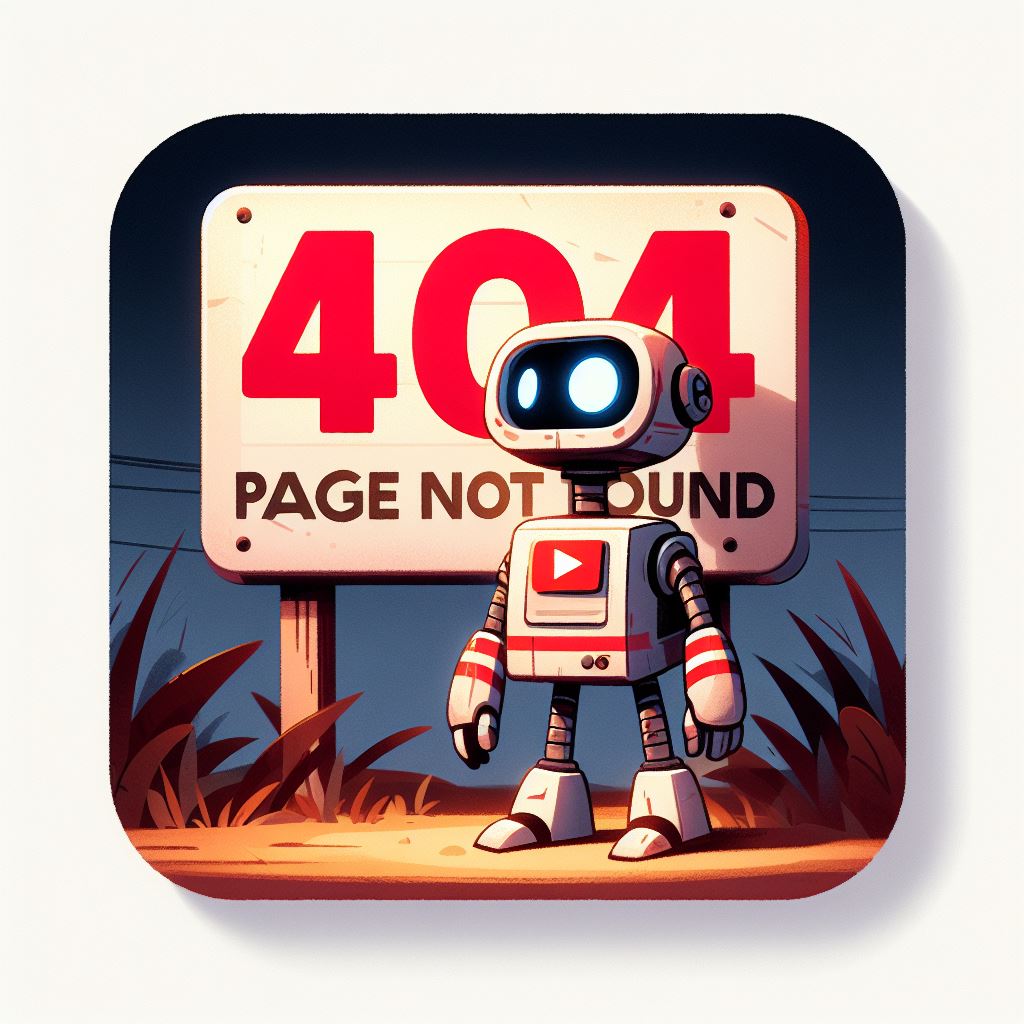Maintaining a healthy and functional website is crucial for providing a seamless user experience and optimizing your site’s performance. One often overlooked aspect of website maintenance is the detection and correction of broken links. Broken links not only frustrate visitors but can also impact your site’s search engine rankings. In this comprehensive guide, we’ll delve into the methods and tools you can use to find and fix broken links on your website.
Why Are Broken Links a Concern?
Before we explore the solutions, let’s understand why broken links are a cause for concern:
- User Experience: Broken links lead to a poor user experience, creating frustration and reducing trust in your website.
- SEO Impact: Search engines consider broken links as a negative factor, potentially affecting your site’s ranking.
- Lost Opportunities: Broken links can result in missed opportunities for engagement, conversions, or sharing valuable content.
Methods to Find Broken Links
1. Manual Inspection:
- Regular Site Checks: Periodically review your website’s pages to manually check for broken links.
- Browser Extensions: Use browser extensions like Check My Links (for Chrome) or Link Checker (for Firefox) to identify broken links while browsing.
2. Google Search Console:
- Crawl Errors Report: Google Search Console provides a Crawl Errors report, highlighting URLs on your site that Google couldn’t successfully crawl.
3. Online Tools:
- Dead Link Check: Online tools like Dead Link Check allow you to enter your website’s URL, and they will scan and report broken links.
4. Website Crawlers:
- Screaming Frog SEO Spider: This tool crawls your website, providing a detailed analysis of broken links, redirects, and other SEO-related elements.
How to Use Google Search Console for Finding Broken Links:
- Set Up Google Search Console:
- If you haven’t already, set up and verify your website on Google Search Console.
- Navigate to Crawl Errors:
- In the Search Console dashboard, go to “Coverage” and then “Crawl Errors.”
- Review Errors:
- Examine the list of crawl errors. Focus on the “Not Found” errors, as these indicate broken links.
- Explore Details:
- Click on each error to get details about the specific URLs with issues. This helps in pinpointing the location of broken links.
- Fix and Validate:
- Fix the broken links on your website. Once corrected, use the “Validate Fix” button in Google Search Console to confirm the resolution.
Using Screaming Frog SEO Spider:
- Download and Install:
- Download and install the Screaming Frog SEO Spider on your computer.
- Enter Website URL:
- Open the tool, enter your website’s URL, and click “Start.”
- Review Broken Links:
- Once the crawl is complete, go to the “Response Codes” tab and filter for “Client Error (4xx).” This section will display broken links.
- Export Data:
- Export the list of broken links for reference. This makes it easier to share the information with your team or use it for further analysis.
Best Practices for Fixing Broken Links:
- Update or Replace Links:
- If the content is still relevant, update or replace the broken links with working ones.
- Implement Redirects:
- Redirect users from outdated URLs to new, relevant pages to maintain a smooth user experience.
- Custom 404 Page:
- Create a custom 404 error page that guides users back to your site’s main pages.
- Regular Checks:
- Make checking for broken links a part of your routine website maintenance.
Conclusion: A Seamless Web Experience
By actively identifying and addressing broken links on your website, you’re not only enhancing the user experience but also optimizing your site for improved search engine rankings. Utilize the tools and methods mentioned to conduct regular link checks, ensuring your website remains a reliable and user-friendly destination on the digital landscape. Keep your links intact, and your online presence will thank you for it.