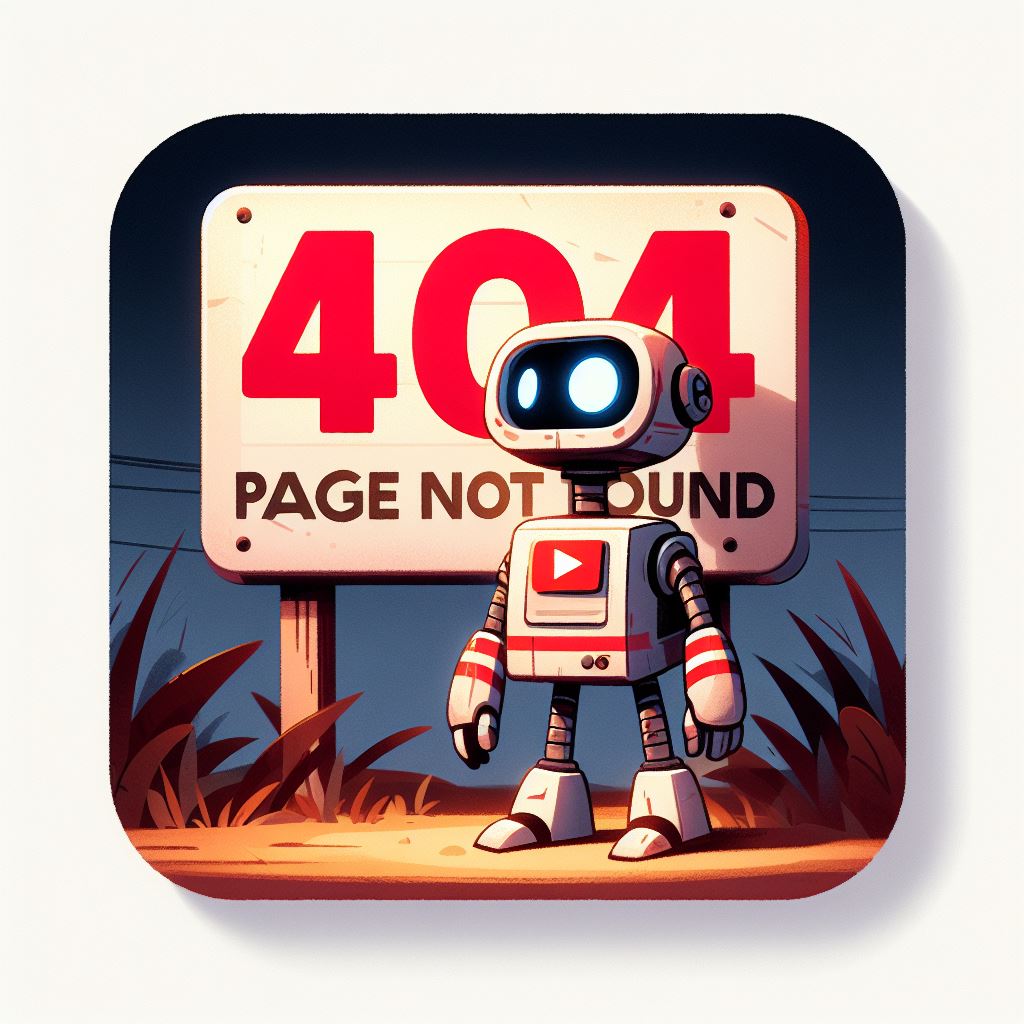As a website owner or digital marketer, you know how critical it is to keep an eye on your website’s performance. One of the most important metrics to monitor is the number of 404 errors that your website generates. A 404 error occurs when a user tries to access a page that no longer exists, and it can negatively impact user experience and SEO. Fortunately, Google Analytics provides a simple way to track 404 errors on your website. In this post, we’ll explain how to use Google Analytics to track 404 errors.
Step 1: Create a Custom Segment
To track 404 errors in Google Analytics, you need to create a custom segment. Here’s how:
- Log in to your Google Analytics account and select the website you want to track.
- Click on the “Admin” tab at the bottom left of the screen.
- Under the “View” column, click on “Segments.”
- Click the “+ New Segment” button.
- Give your segment a name, such as “404 Errors.”
- Click the “Conditions” tab.
- Under “Filter,” select “Page.”
- Set the filter to “Include,” “Page,” and “contains.”
- In the text box next to “contains,” enter “/404.html”.
- Click the “Save” button.
Step 2: Monitor the Custom Segment
Once you’ve created the custom segment, you can use it to track 404 errors on your website. To do this:
- Click on “Reporting” at the top of the page.
- Click on the “Audience” tab in the left-hand navigation.
- Click on “Overview.”
- At the top of the page, click on the drop-down menu next to “All Users” and select your custom segment.
- You will now see data on the number of sessions and pageviews that resulted in a 404 error.
Step 3: Analyze and Fix the Errors
Now that you’re tracking 404 errors, it’s time to analyze the data and fix the errors. Here are some tips:
- Review the pages that are generating the most 404 errors. Look for patterns, such as outdated content or broken links.
- Fix the errors by redirecting the URL to a working page, removing the link, or updating the content.
- Keep an eye on your custom segment to ensure that new 404 errors are not cropping up.
Conclusion
By using Google Analytics to track 404 errors, you can gain valuable insights into how users are interacting with your website and identify areas for improvement. By fixing these errors, you can improve user experience and SEO, leading to increased engagement and conversions. Use the steps outlined in this post to start tracking 404 errors on your website today.